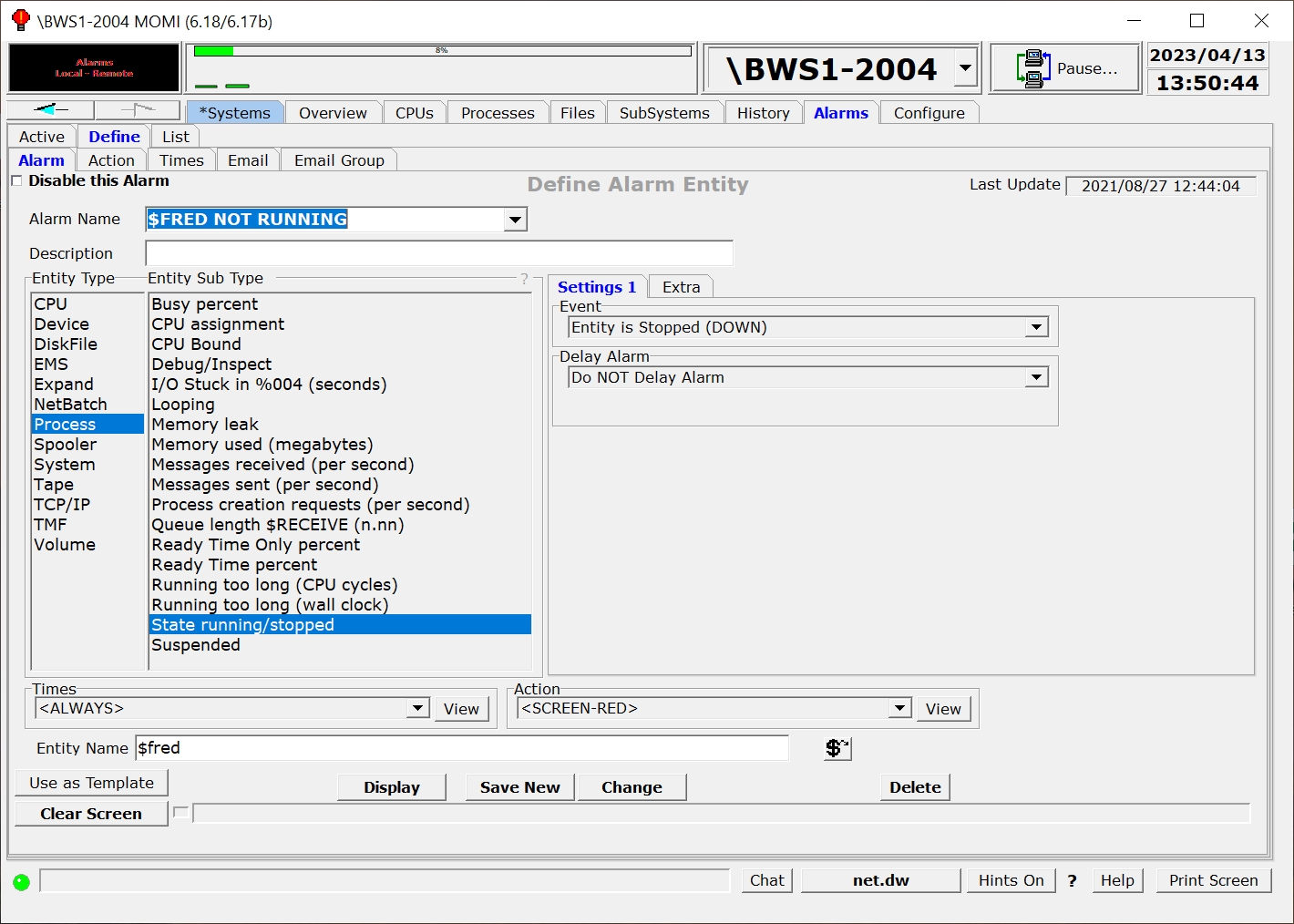
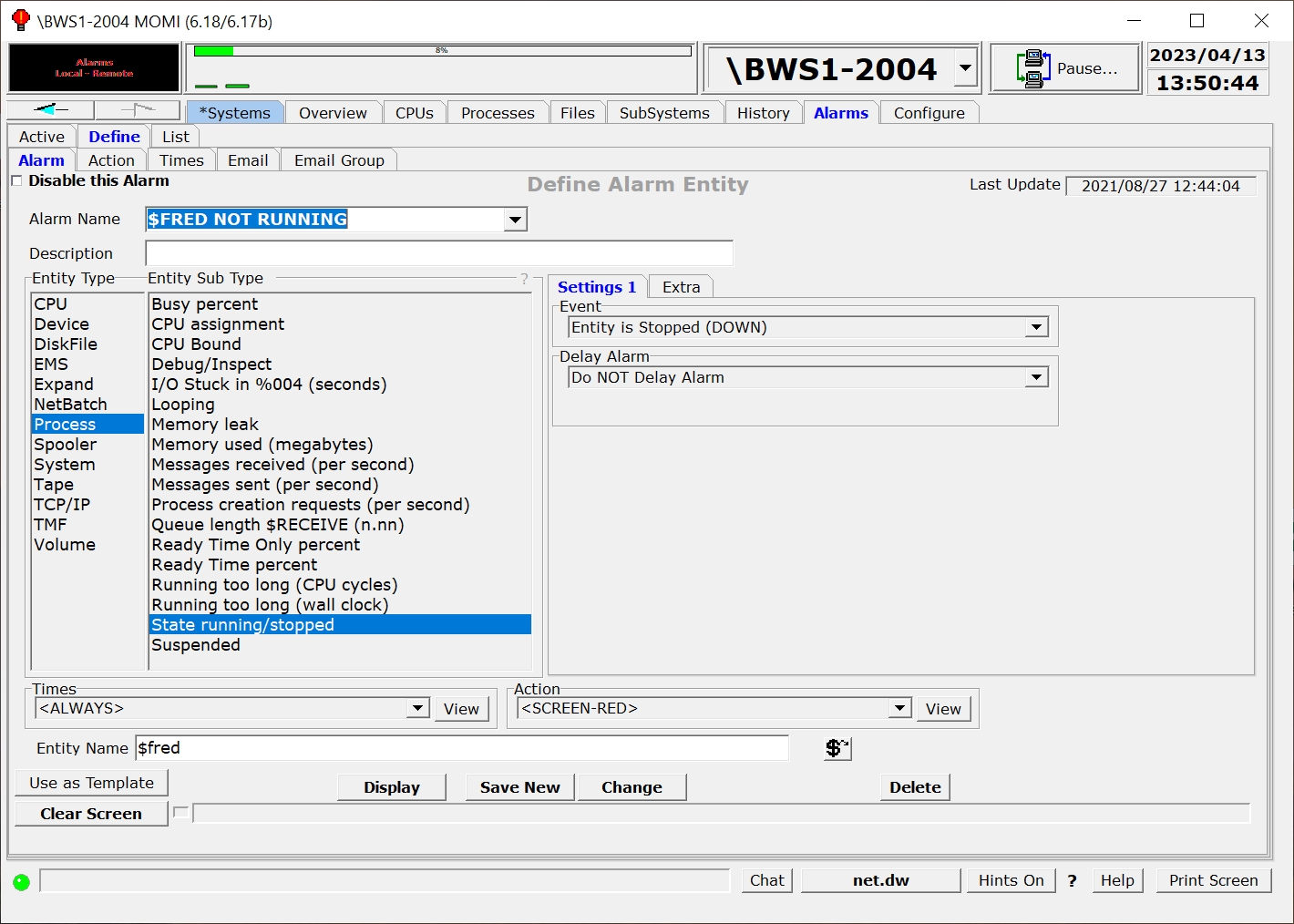
The Define / Alarm screen allows the creation and maintenance of alarms and the trigger threshold(s).
Disable this Alarm provides the ability to turn-off (or prevent the processing) of the record without deleting it.
Alarm Name is used to give the alarm a unique identification. This name appears on the Alarms / Active screen and should provide a general idea of what the alarm represents. Existing alarms are selected in the drop-down box.
Alarm Name may contain the characters [ ] to enclose text that will not display on the Alarms / Active screen. This may be used to cause the Alarm Name to appear more generic if needed. Examples:
Alarm Name What displays on Active Alarm
PROCESS - NOT RUNNING $FRED PROCESS - NOT RUNNING $FRED
PROCESS - NOT RUNNING [$FRED] PROCESS - NOT RUNNING
Description provides free form text to explain the nature of the definition.
Entity Type column provides a list of general categories available. A selection is this column determines the contents of the Entity Sub Type column.
Entity Sub Type column is a list of the alarm-able items under an Entity. Selecting an Entity changes the items available under Entity Sub Type. A selection in this column determines the contents of events just to the right. Events are specific to each Sub Type. Place the mouse over events for additional information.
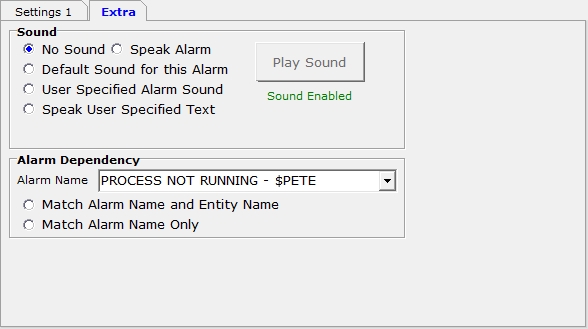
Under the Extra tab is the ability to associate sounds with an alarm or define a dependency.
A Sound may be played when an alarm is triggered. The available options are 1) speak the alarm, 2) a default or preselected message, 3) a user specified sound or 4) speak a user specified text string.
If this alarm would be redundant or not needed should another alarm already be triggered the Alarm Dependency may specify this relationship. Select in the Alarm Name drop down box the alarm that if active should prevent this alarm from triggering. For example, suppose $FRED is started by $PETE. If $PETE is down showing an alarm about $FRED does not really help. As shown above, specify the alarm name for $PETE as a dependency to prevent the display of an alarm for $FRED.
Match Alarm Name Only - compare only the Alarm Name.
Match Alarm Name and Entity Name - compare both the Alarm Name and Entity Name. If the alarm uses a wild-card for the Entity Name this option requires that both alarms are triggering off the same resultant name. An Entity Name is the particular item displayed in the alarm message such as $FRED, $LINE1, CPU 2, etc...).
The Times drop-down box selects when the alarm should be monitored. The default of <ALWAYS> means continuous monitoring.
The Action drop-down box selects what should occur in the event an alarm occurs. The default of <SCREEN-RED> means the Alarm appears on the Alarms / Active screen colored red.
Entity Name is used to enter CPU numbers, file names, process names, etc... The available options are displayed in the fields tool-tip.
An update (Change) or Disable this Alarm clears any of its alarms currently active.