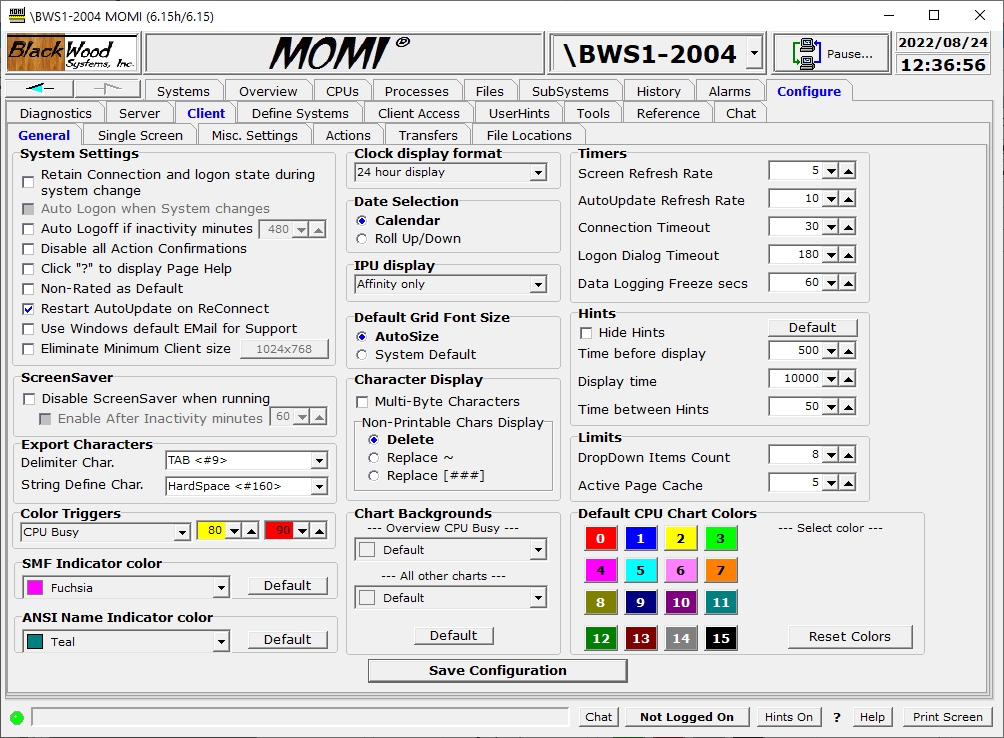
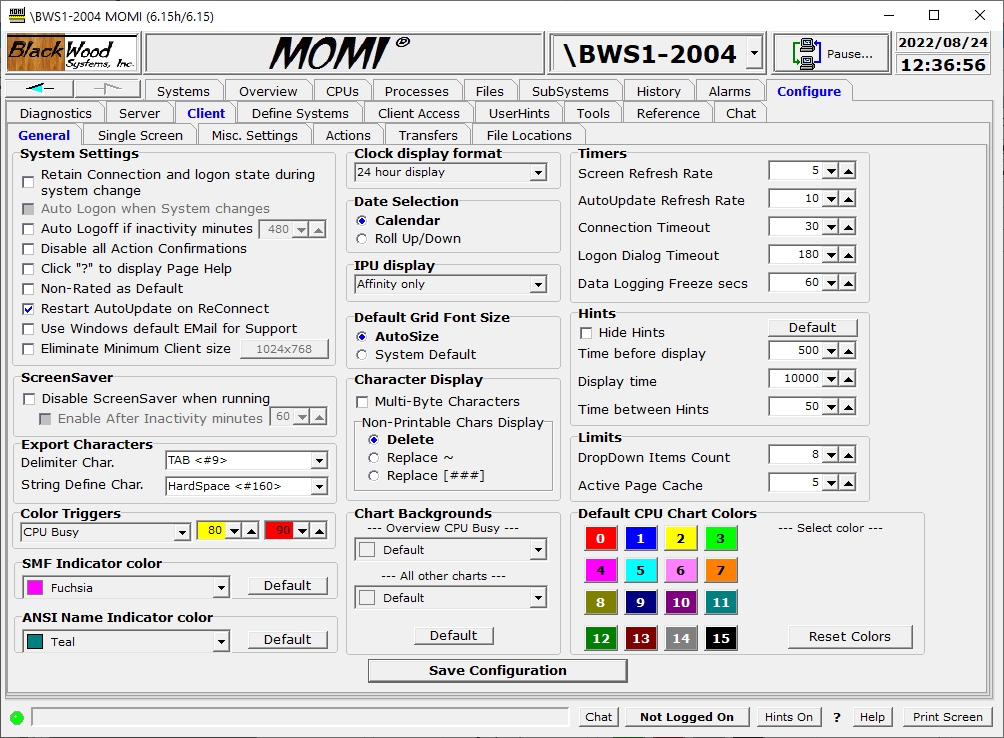
The Client / General screen shows the current state of attributes in the Client. Settings on this page generally affect screens throughout the entire Client.
Click the check box or make the selection to alter the current state of an item. Place the mouse over an item to see a tool-tip for additional information about that setting.
After making any change, press Save Configuration to cause the settings to be stored in the MOMI.INI file.
System Settings alters global aspects of the program such as if the Windows screen saver should be deactivated while MOMI is running, disabling of various action confirmation messages or if AutoUpdate found on various screens should be re-enabled if the client connection to the server is severed and reconnected.
Settings notes
Retain Connection and logon state during system change
-the underlying connection to the MOMI server is maintained after changing to another system and any logon is retained.
Auto Logoff if inactivity minutes
- grayed out (unavailable) if over-ridden by Client Access
- does not function if an Internal emulator is active
ScreenSaver determines if Windows screen saver is disabled when the MOMI Client is running.
Export Characters determines the character used to delimit fields when MOMI data is exported. The defaults of TAB and HardSpace work with Excel and Access.
Color Triggers determines Red and Yellow thresholds for graphs such as CPU busy, CPU Queue and File Full. These triggers just affect graphs at the client level that specifically display this particular information.
Date Selection determines how dates are entered within Windows. The default of Calendar provides a pop-up selector calendar by month to directly click on a date within a month. The alternate selector of Roll up/down provides up/down arrows to increment or decrement the currently selected Year/month/day.
Character Display determines how non-printable characters are handled on various screens that display data from the NonStop System. By default, unprintable ASCII characters are deleted. Different options include replacing the character with a tilde (~) or the numeric value enclosed with brackets (for example [23]). Selecting the option Multi-Byte Characters turns off all character filtering which allows Windows to display multi-byte character sets such as Taiwan. Examples of screens that reference this setting are SubSystems / EMS Msgs and Enscribe / View File.
Chart Background determines the color of the furthest away (i.e. the area behind everything else) for all charts except Overview.
Timers determines general update and timeout rates. Screen Refresh Rate determines how frequently screens request data where they are automatically loaded with data. Note that some screens and completely manual in operation and others display data as made available from the MOMI server. AutoUpdate Refresh rate determines the frequency when an AutoUpdate option is present on the screen. Connection Timeout determines the maximum amount of time the client waits for data from the server. If this amount is exceeded the connection is dropped and reestablished.
Limits determines the number of previous entries to display when a Windows drop-down box is available.
Hints determines how often and for how long pop-up tool tips are displayed when the mouse hovers over a field that provides additional information.
Default CPU Chart Colors determines the selection of colors for charts referencing CPUs. Click on the CPU number to bring up a drop-down box of predefined color selections. Select Custom to display a window that allows the creation of a color.