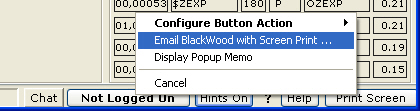
To report a problem, ask a question or provide other feed-back you can send an email to:
support@blackwood-systems.com
Additionally, MOMI has a built-in problem reporting capability. When launched, it automatically captures the current PC MOMI Client window (not the entire screen), constructs and will send a message directly to BlackWood. Included is the Diagnostic Text File that contains PC, MOMI PC Client and NonStop System configuration information. This file is in plain ASCII text (you can examine it) and helps us understand your environment and in resolving issues (also saves us from asking lots of basic questions such as what software releases are being used, how many processors, what type of PC O/S, etc). Screen captures are the JPG format. All of the gathered information can be reviewed prior to sending.
To use MOMI's built-in problem reporting software, on the screen in question (if applicable), right-click on the Print Screen button located in the lower right-hand corner of the MOMI window (this button is labeled Clipboard if a printer is not available) and select Email BlackWood with Screen Print....
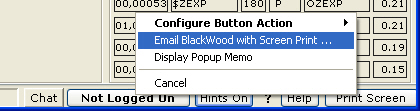
This selection displays the window below and captures the current PC MOMI Client screen. Additional screens may also be attached to the same email by selecting another screen within the MOMI PC Client again right-click on the Print Screen button and select Email BlackWood with Screen Print... (up to 30 screens may be attached in one message). Once all desired screens are captured, fill in the From with your email address and optionally add CC email addresses. In the body of the message type in any descriptive information concerning the problem or question (please try to give us enough detail so we may reproduce the problem or understand the question within the context of your environment). Push Send Email to transmit the data.
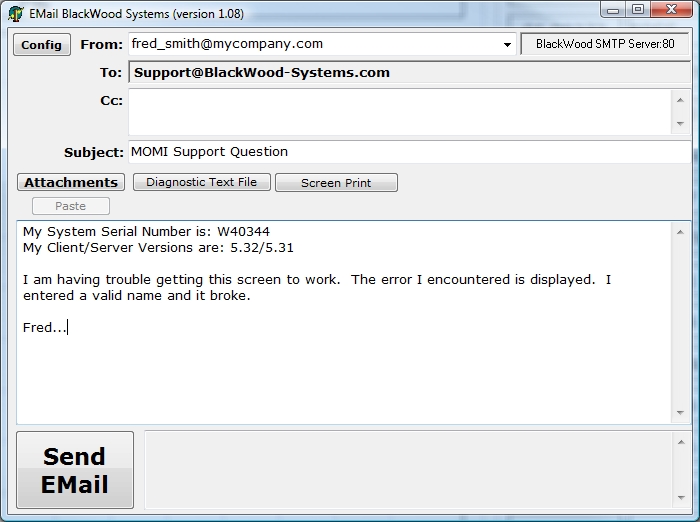
MOMI's problem reporting software uses the DNS addresses of momi-mail.blackwood-systems.com (backup is momi-mail-b.blackwood-systems.com) over port 80. If access via port 80 is blocked in your local network, pressing Config displays a window with the following selections:
1) Use the BlackWood Systems Server
This selection is the default and sends directly to BlackWood. Port 80 is used by default and optionally port 8080. If one does not work try the other.
2) Use NonStop SMTP Server
An entry will be present is an SMTP server is define for MOMI on the NonStop (ALARM-SMTP-SERVER-ADDR).
3) Use Local SMTP Server
Manually enter an SMTP server DNS or IP-Address and optionally specify a User Name and Password (this User Name and Password provide secured access to the local SMTP server if required).
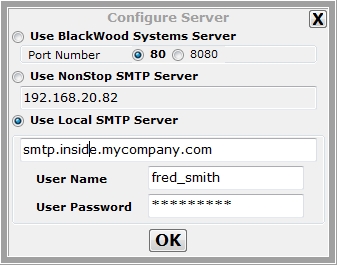
Any selection other than Use BlackWood Systems Server will communicate using standard SMTP protocol over port 25.
In the event a MOMI program abends on the Nonstop Server, please transfer in BINARY the ZZSAnnnn file(s) to our FTP site and then use MOMI's built-in problem reporting software or an email and let us know happened. Please include any information you may have pertaining to the occurrence.
Our FTP or SFTP site is accessed with the following information:
address : ftp.blackwood-systems.com
user name : momisave
password : momisave (both are the same and lower case)
The logon will take you to a special area on our FTP site where this User ID has access to place (i.e. write) files. Please send us an email if you have any trouble accessing the FTP site.
If sending a SAVEABEND via email, the file must be compressed (either using PAK on the Nonstop Server or ZIP on the PC) then attach the resulting file. When compressing a file, please use a file extension to denote the type of compression (i.e. .zip for ZIP and .1729 for PAK).