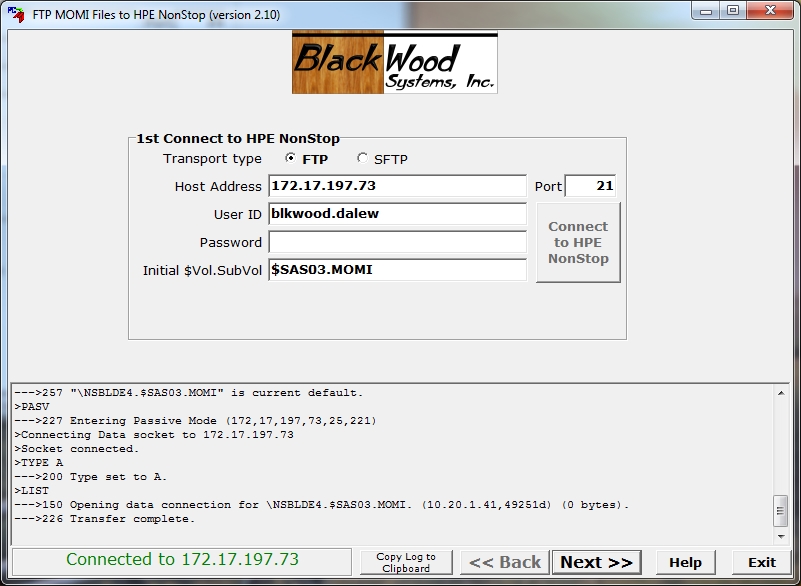
The MomiFTP utility is provided to aid in the transfer of MOMI files from the PC to the NonStop System using the FTP protocol. Transfer type (ASCII or Binary) and File codes settings are automatically perform by the utility.
The utility is located on the PC in the "\Tandem Install" subdirectory where the PC Client was installed if the option of Complete or Custom was selected. This subdirectory contains configuration files necessary to drive MomiFTP and a subdirectory of the NonStop System based files.
MomiFTP is comprised of three screens. The first screen determines the system to receive file and User ID to transfer the files, the second screen determines the destination subvolume on the receiving system, and the third screen performs the transfer.
On the first screen enter the Host Address or DNS name of the NonStop System to receive the MOMI files. Enter a User ID and Password along with (optionally) the location (Initial $Vol.SubVol). Press Connect to HPE NonStop to establish the FTP connection. Press Next >> to advance to the next screen once a connection is established.
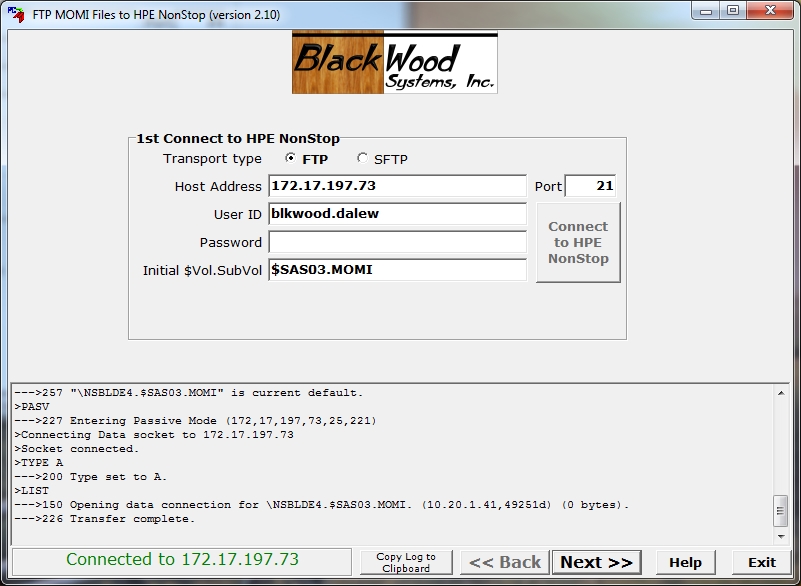
If a secure connection is available, SFTP may be selected and then enter either a Password or select an optional Private key file.
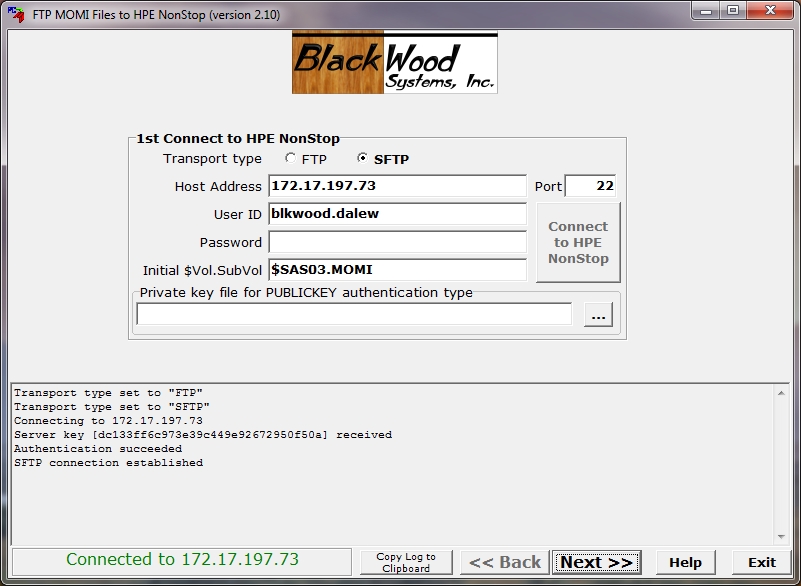
The second screen displays the current contents of the location previously selected (or the default location) and also provides the opportunity to Change the location. Press Next >> to advance to the next screen.
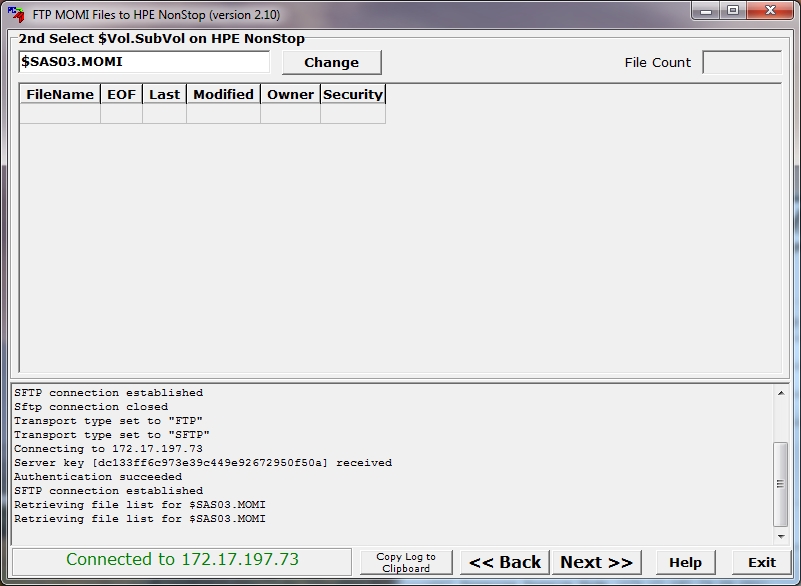
The third screen displays the files to be transferred and the logic to use with existing configuration files.
The Update Installation... option (the default) leaves existing configuration files alone. Existing object files are renamed, with a 1 or 2 placed on the end of the name and is suitable for transferring files while the MOMI server is running. For all files with a YES in the Config column, when an existing file exists, the new file has a 0 (zero) placed at the end of the name (indicating it is a new file). Restarting MOMI with the OBYMOMI file will then cause the new object files to be used. This selection also works correctly if the destination subvolume is empty.
The New Installation... option will rename any existing files (add a 1 to the end) so that any existing file is updated. This selection is only performed with a new installation or if directed by the ReadMe (which is seldom). The OBYMOMI file and CONFMOMI file need to be edited and settings confirmed for your environment.
The X in the first column indicates which files are transferred (left & right mouse click toggles the setting).
Press Put Files on HPE NonStop to start the transfer process. During the transfer, a flashing indicator (...) is present in the Status column to signal the transfer progress .
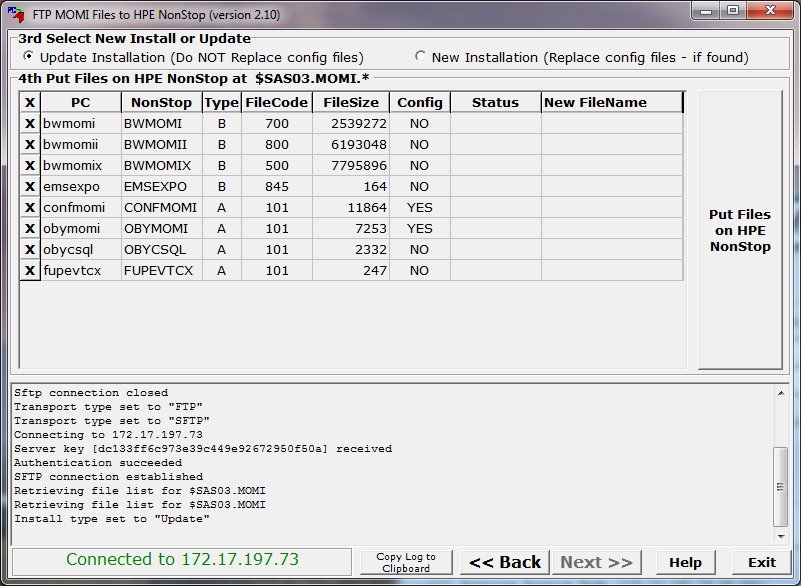
After the transfer, the Status column indicates the completion. Status counts are located in the lower left hand corner of the screen. The New FileName column indicates the name of any configuration file added.
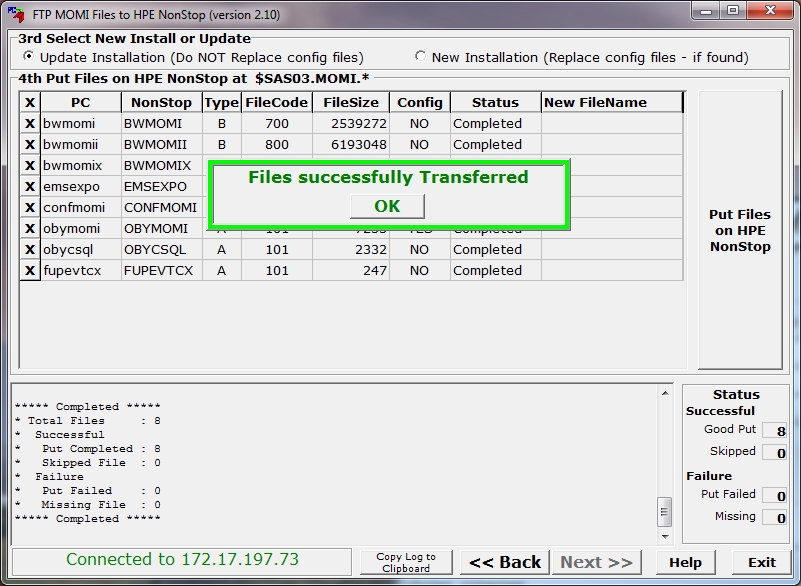
Press Exit to leave the program.
If any problems occur, scroll through the log window to help determine the reason (usually security related). The Copy Log to Clipboard should be used to provide the log to support.