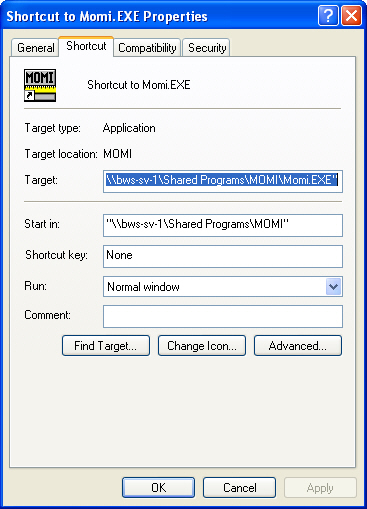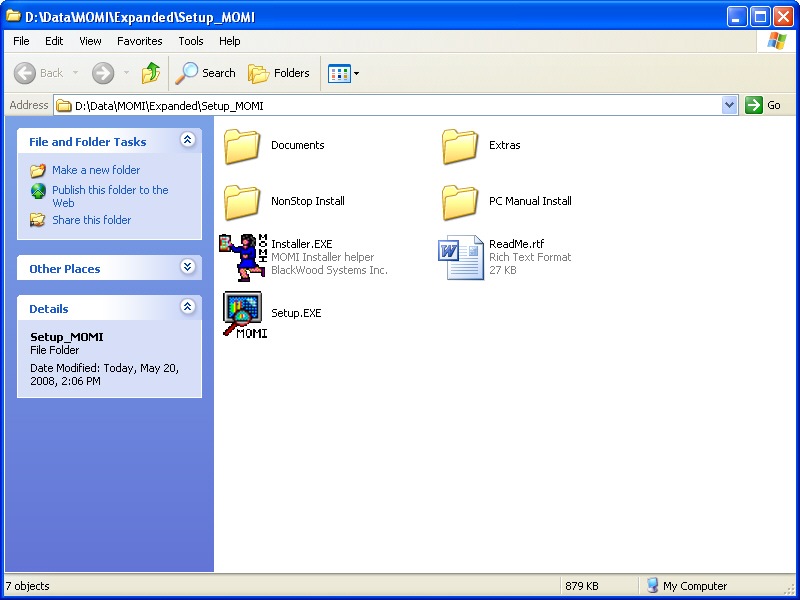
see Viewing Help across Network Share
Larger shops may wish to install a single copy of the PC MOMI Client on a central server to simplify upgrades of the MOMI Client.
The PC MOMI Client executable (MOMI.EXE) has no special installation requirements. There are no registry, DLLs or OCXs directly associated with the MOMI Client itself (other than built-in Windows components).
To share the PC MOMI Client in a server environment, there are two methods:
a. Install the MOMI Client on a PC workstation and then copy all the files and subdirectories over to the desired server share.
or
b. Copy all of the files from the "\PC Manual setup" subdirectory from an .EXE renamed to a .ZIP (or MOMI CD) over to the desired server share.
Create a share (or use an existing) on the central server. The share must allow READ access to all desired PC workstations which are executing the PC Client software. Create a shortcut on each PC workstation to the MOMI.EXE on the shared server.
The first time a PC workstation executes the shared MOMI.EXE, a MOMI.INI file, along with a few others are created in the location:
Windows Vista -
C:\Users\<UserID>\AppData\Roaming\BlackWood Systems\MOMI\
Other Windows versions -
C:\Documents and Settings\<UserID>\Application Data\BlackWood Systems\MOMI\
Where <UserID> is the name used at logon to Windows. You must enable the display of 'hidden' locations within Windows in order to see these locations.
See Specifying run-time parameters if an alternate location is desired.
Example
This example shows how to setup the MOMI PC on a shared subdirectory. The MOMI source files are obtained by renaming the EXE to a ZIP and expanding it to a work area.
The subdirectory "\PC Manual Install" contains all the files a typical PC Client would need.
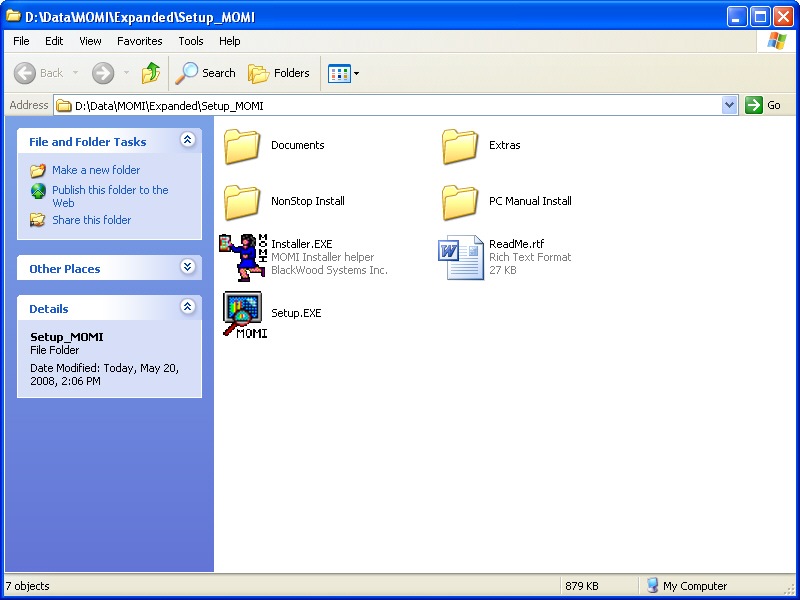
On a Shared drive, for example drive M:, the administrator creates a subdirectory called \MOMI and copies into it all the files from "\PC Manual Install". The files and subdirectories shows in this example may change from release to release.
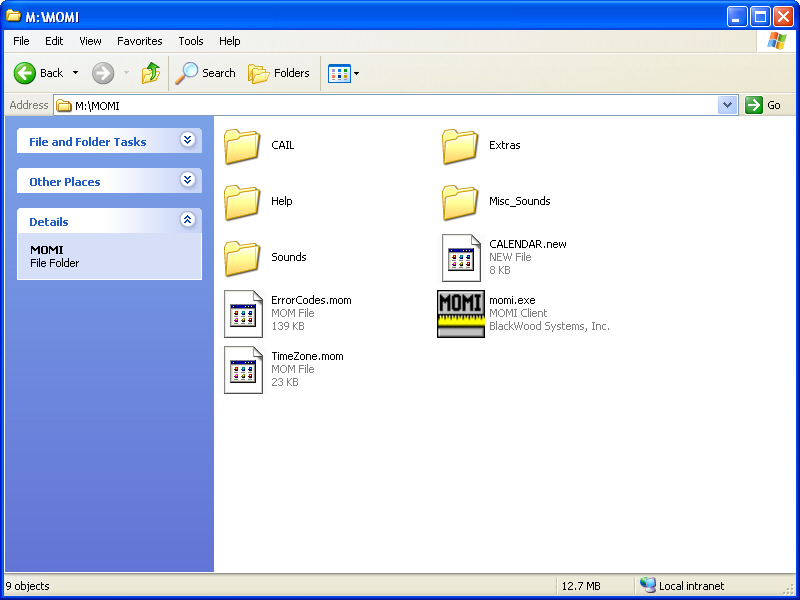
On each PC workstation, create a shortcut to the MOMI.EXE located in shared drive M:\MOMI.
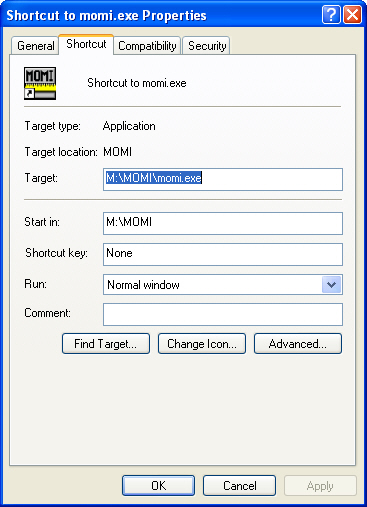
Alternately, a shortcut may be directly created to the shared location (i.e. not using a drive letter). In the following example, the server \\BWS-SV-1 has MOMI located under Shared Programs: