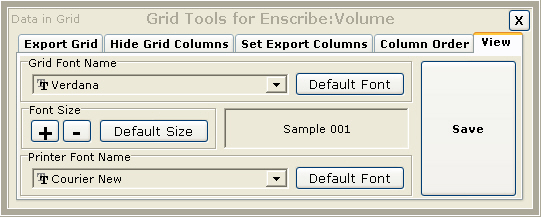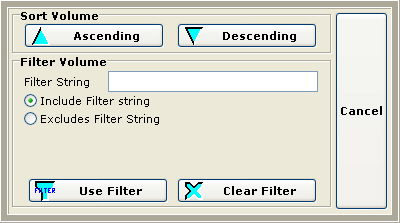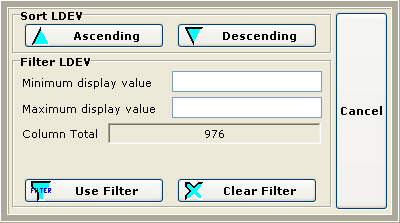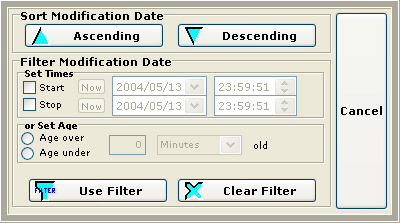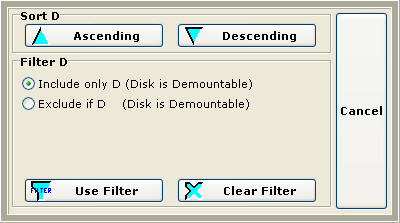Common screen items
 The mouse pointer displays an indication when a jump point or 'hot spot' is available. It will change to a hand with a L and/or R indicating when a Left and/or Right mouse click is available. Left clicks generally perform the default action and a right click brings up a context sensitive menu with the default action in bold. A mouse click in this document refers to the left mouse button.
The mouse pointer displays an indication when a jump point or 'hot spot' is available. It will change to a hand with a L and/or R indicating when a Left and/or Right mouse click is available. Left clicks generally perform the default action and a right click brings up a context sensitive menu with the default action in bold. A mouse click in this document refers to the left mouse button.
 or
or  This screen graphic button represents a $volume, subvolume and/or file selector option. It can represent an open of a PC file or of a Tandem based file. Pressing this button for a Tandem based file brings up a tree view window that allows the user to expand the Volume, Subvolume and down to the file level (where appropriate).
This screen graphic button represents a $volume, subvolume and/or file selector option. It can represent an open of a PC file or of a Tandem based file. Pressing this button for a Tandem based file brings up a tree view window that allows the user to expand the Volume, Subvolume and down to the file level (where appropriate).
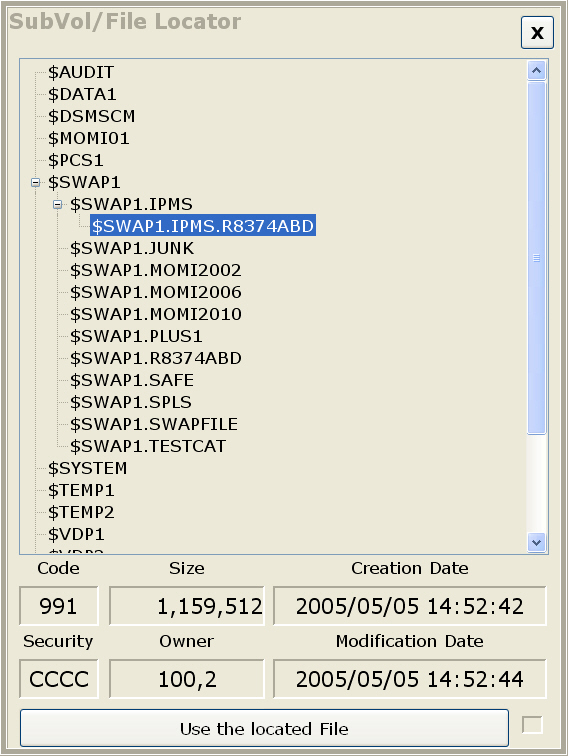
Tool tips, or Hints are yellow text windows that automatically display when the mouse is moved over certain fields. Tool tips are present throughout the PC MOMI Client. They provide information such as field descriptions, column descriptions and navigational assistance. Timers associated with Tool tips are adjusted on the screen Settings / System Wide. Below are some sample tool tips:
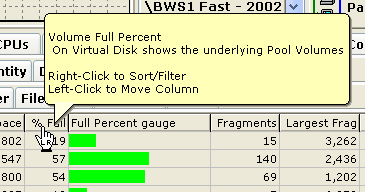
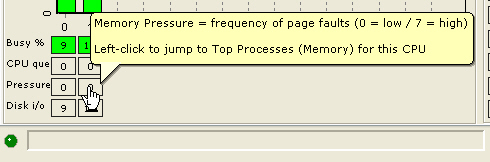
Tool tips are also available to display the entire message in notification areas located at the bottom of most screens. In the example below, the text not visible on screen is shown in the tool tip.

All MOMI screens have common items at the top and bottom of the screen. Place your mouse over items below and click for descriptions of these common items.
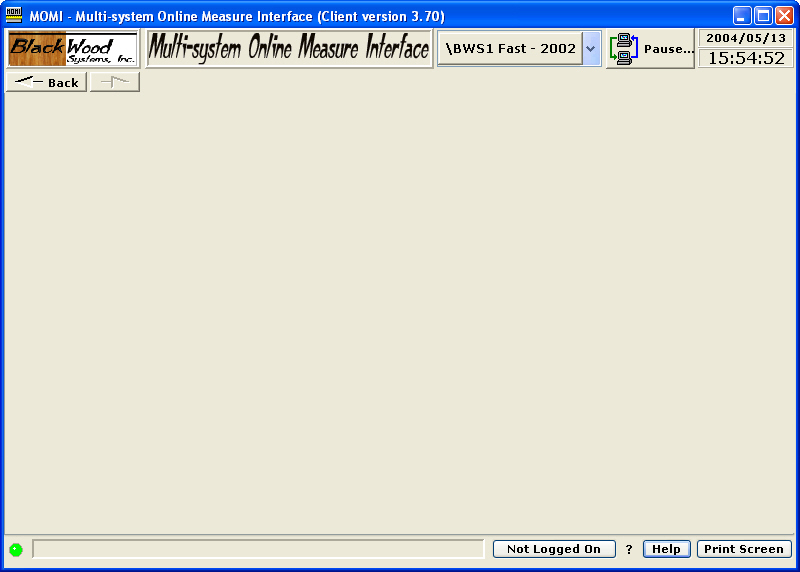
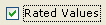 The Rated Values option allows the selection of either values on a per-second basis, or raw values for the measurement window. The measurement window is usually displayed in the status area or on the end of the data line.
The Rated Values option allows the selection of either values on a per-second basis, or raw values for the measurement window. The measurement window is usually displayed in the status area or on the end of the data line.
 The Tool button in the lower left hand corner of most grids presents a pop-up window of options for exporting and printing grid data, hiding grid columns, setting the columns to export, and saving or restoring the column order.
The Tool button in the lower left hand corner of most grids presents a pop-up window of options for exporting and printing grid data, hiding grid columns, setting the columns to export, and saving or restoring the column order.

The View tab of the Grid Tools window changes the font for viewing data within the grid and font used for printing data from the grid. The font size for viewing may also be increased or decreased in size by pushing the +/- keys. Push Save to store the settings. Settings within the Grid Tools window affect only the current screen.
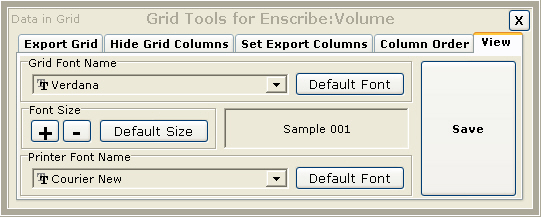
Columns in display grids usually have a sort/filter function available. A pop-up window allows the column to be sorted ascending or descending and control filtering. Columns of string data have a single filter item. Columns of numeric data provide a minimum and maximum display value. Additionally, the sum of each row in the column is visible but this value is not always useful. Date ranges may be selected and columns with a single character may be selected/deselected.
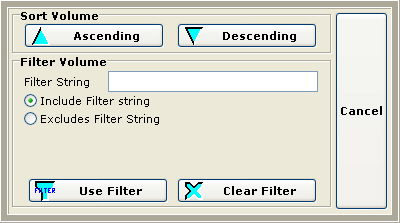
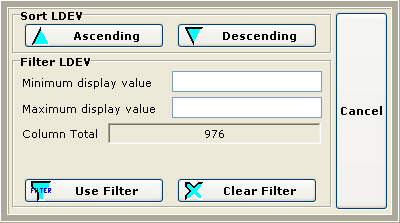
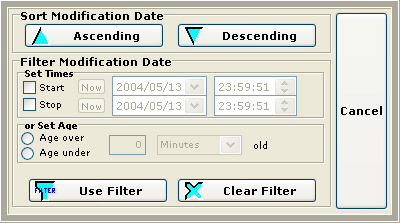
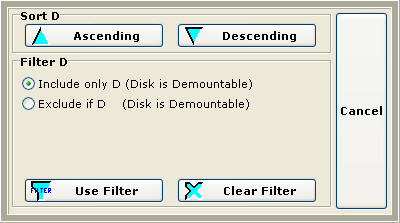
 The mouse pointer displays an indication when a jump point or 'hot spot' is available. It will change to a hand with a L and/or R indicating when a Left and/or Right mouse click is available. Left clicks generally perform the default action and a right click brings up a context sensitive menu with the default action in bold. A mouse click in this document refers to the left mouse button.
The mouse pointer displays an indication when a jump point or 'hot spot' is available. It will change to a hand with a L and/or R indicating when a Left and/or Right mouse click is available. Left clicks generally perform the default action and a right click brings up a context sensitive menu with the default action in bold. A mouse click in this document refers to the left mouse button. or
or  This screen graphic button represents a $volume, subvolume and/or file selector option. It can represent an open of a PC file or of a Tandem based file. Pressing this button for a Tandem based file brings up a tree view window that allows the user to expand the Volume, Subvolume and down to the file level (where appropriate).
This screen graphic button represents a $volume, subvolume and/or file selector option. It can represent an open of a PC file or of a Tandem based file. Pressing this button for a Tandem based file brings up a tree view window that allows the user to expand the Volume, Subvolume and down to the file level (where appropriate).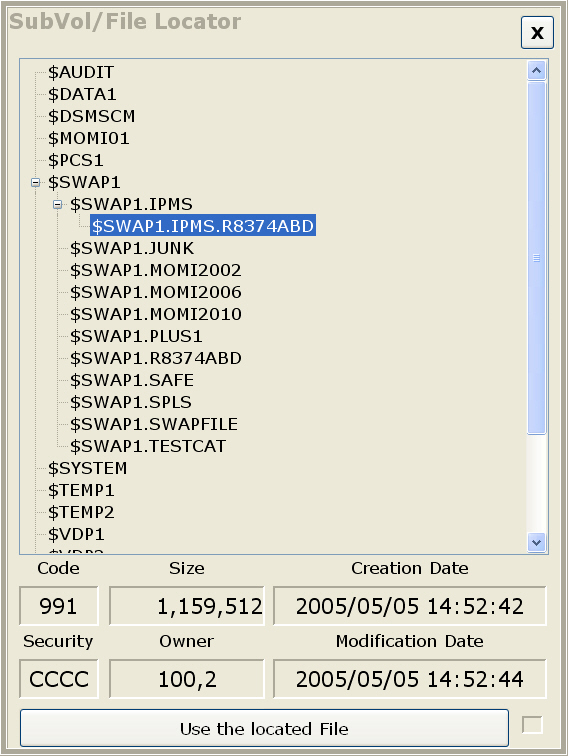
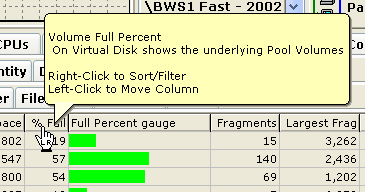
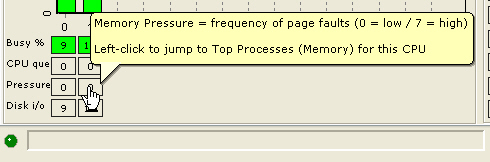

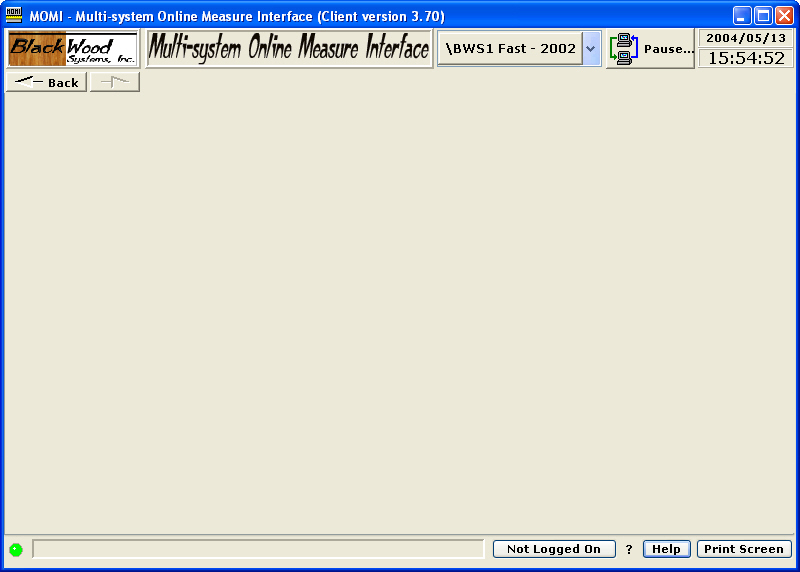
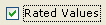 The Rated Values option allows the selection of either values on a per-second basis, or raw values for the measurement window. The measurement window is usually displayed in the status area or on the end of the data line.
The Rated Values option allows the selection of either values on a per-second basis, or raw values for the measurement window. The measurement window is usually displayed in the status area or on the end of the data line. The Tool button in the lower left hand corner of most grids presents a pop-up window of options for exporting and printing grid data, hiding grid columns, setting the columns to export, and saving or restoring the column order.
The Tool button in the lower left hand corner of most grids presents a pop-up window of options for exporting and printing grid data, hiding grid columns, setting the columns to export, and saving or restoring the column order.